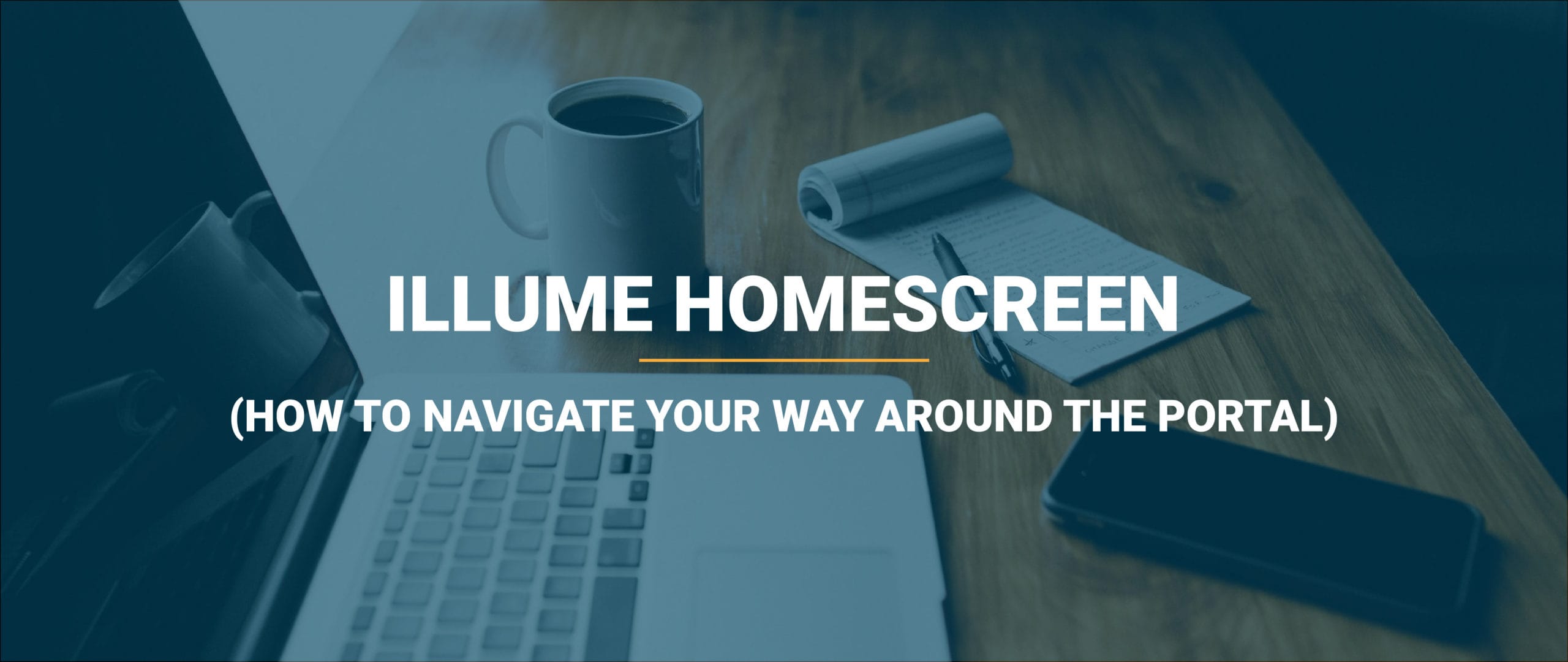When you log into illume you’ll be greeted by the home screen. Here’s what your illume home screen might look like.
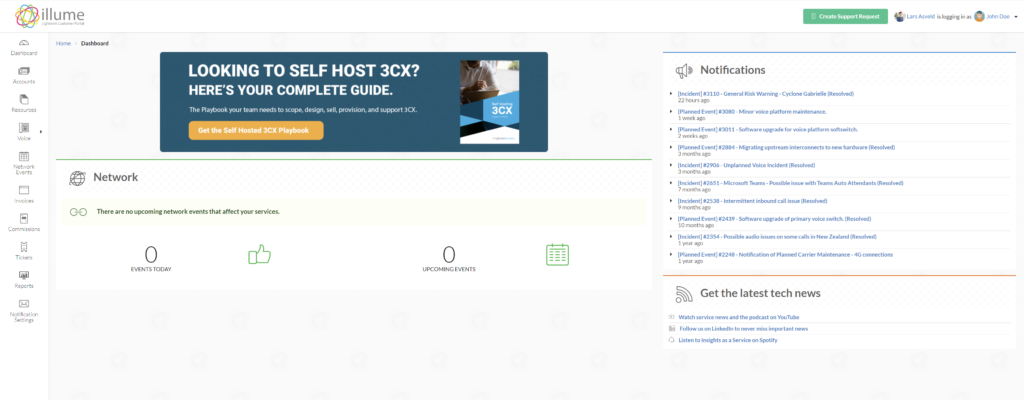
From this view you can lodge a support request, see the latest notifications, edit notification settings, and navigate to the information that’s relevant for your job.
You can navigate to the information that you want to see via the menu on your left hand side. Here’s what you can find on the different pages:
- Dashboard = The view you see in the image above
- Accounts = See which child accounts are under your partner account
- Resources = Holds ratecards, support documents and details, wholesale resources, contracts, and guides
- Voice = See your voice accounts, order voice services, set your wholesale voice tariffs, voice analytics, andcall summaries
- Network Events = Network events overview that allows you to filter on type, risk, status, service provider, subject, start, end, and expected impact
- Invoices = View that holds all your invoices
- Commissions = Channel partners receive rebates and will be able to see their rebates in this view
- Tickets = View your current and past tickets
- Reports = Circuit utilization report, internet service metric report, internet service uptime report, and expiring service contracts reports can be seen in this view
- Notification Settings = Set alerts for specific services and between what times you’d like to receive these notifications or alerts
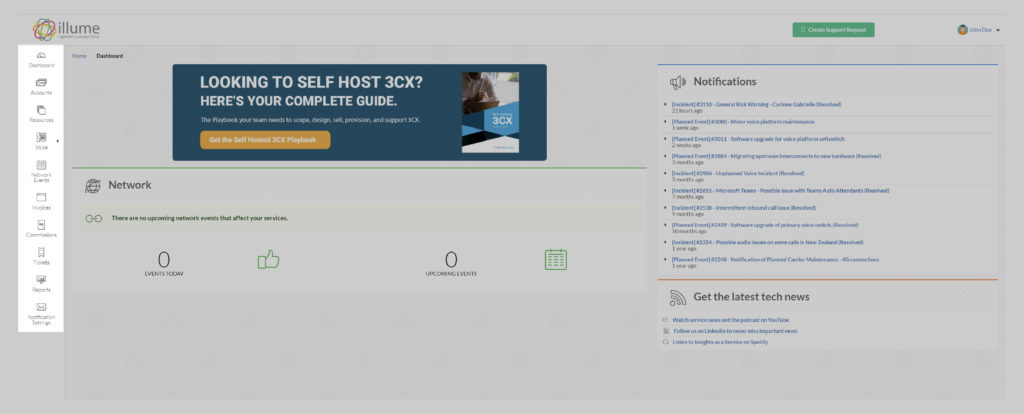
The green button at the top right corner allows you to lodge a support request. You can also view your current and past tickets on the “Tickets” page by navigating to it via the left hand side menu.
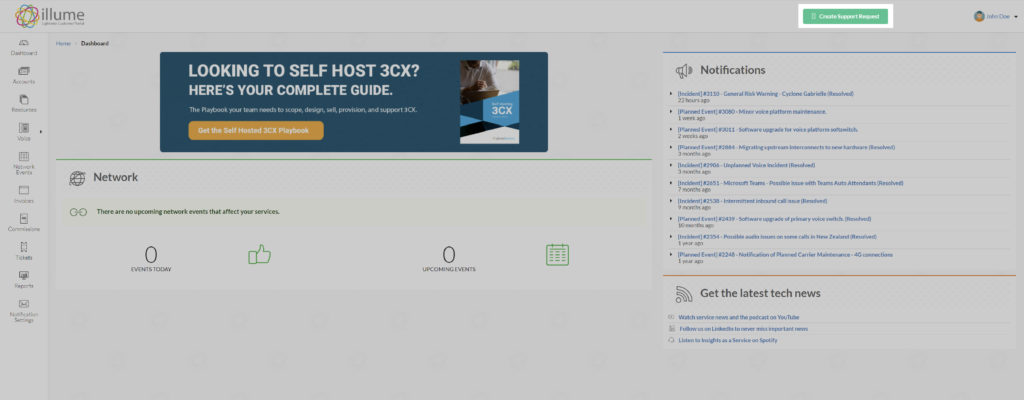
In the middle you see the network widget that will update you on any current events as well as upcoming events. You’ll want to keep an eye on this to understand when upcoming planned maintenance tasks are planned.
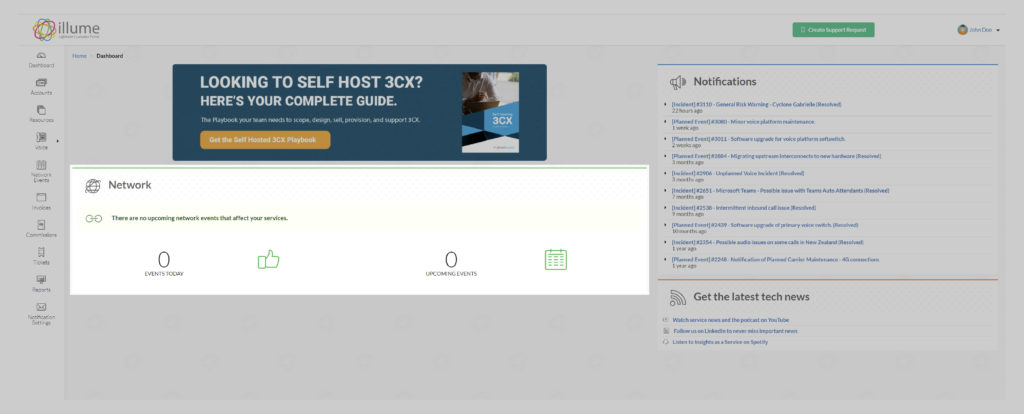
On the right hand side you got the notifications widget, which is a historic view view of the network widget. The notifications widget will automatically update to tell you the latest information that could potentially interfere with your services. You can click on the individual items to understand the risk of this item impacting your service(s), when it will start, when it will end, the expected impact, and additional notes.
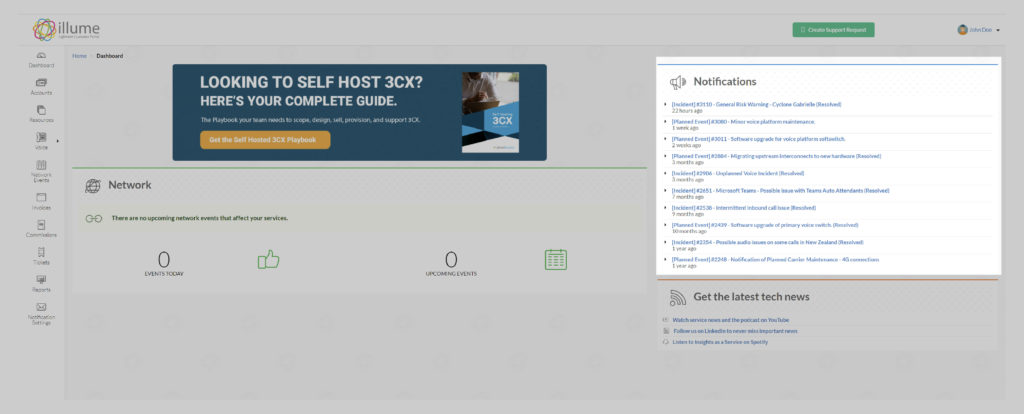
You can only add value to your clients if you know what’s going on. Emails and text alerts and notifications are great tools in never missing the latest info on your services. You can edit what services you want to receive alerts and notifications for as well as how frequently and when you’d like to receive these messages on the “edit notification settings” page. Navigate to the edit notification settings page by clicking on the dropdown next to your profile in the top right.
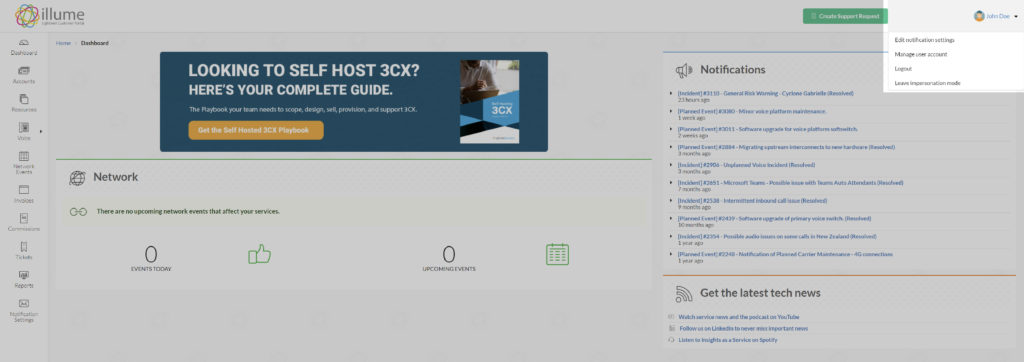
Stay up to date with the latest tech news that’s not just related to your services by checking out our social media channels and podcast.
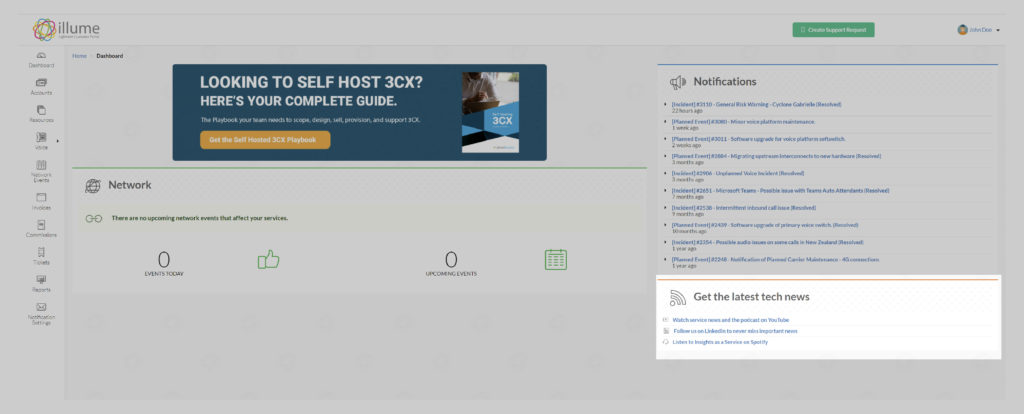
Request a free illume demo
Learn the ins and outs of illume, so you can provide more value to your end users, faster.
Our team are more than happy to show you (and your colleagues) through the platform or specific features. Simply contact us via phone, email or our form for a free illume demo.